To set up rule so that Microsoft Outlook can delete the blank email messages automatically, users can follow the steps below:
1. Start Outlook.
2. Go to the Tools menu and select Rules and Alerts.
3. In the Rules and Alerts box, click the New Rule button to create a new rule
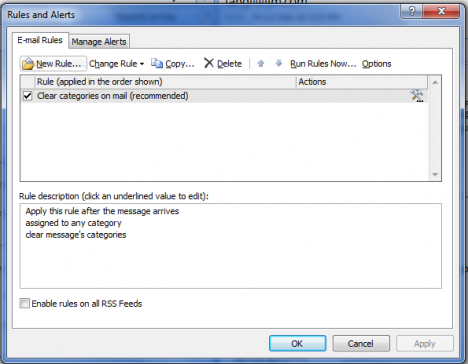
4. In the Rules Wizard, under “Start from a blank rule” section, select “Check messages when they arrive” and click next.
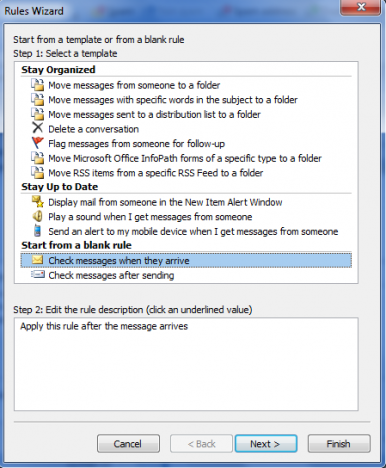
5. Under “Step 1:Select Conditions” section, check the boxes for “Where my name is not in the To box” and “with a size in a specific range” respectively. Go to “Step 2: Edit the rule description (click an underlined value)” section, click to the “in a specific range” link. In the Message Size box prompted, enter the value as illustrated below. Click next to continue.
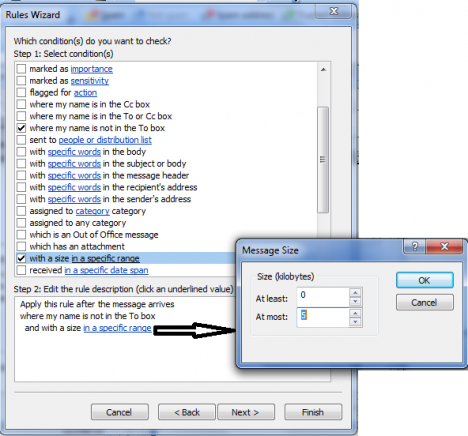
6. Select and check the box “delete it”. Click next to continue.
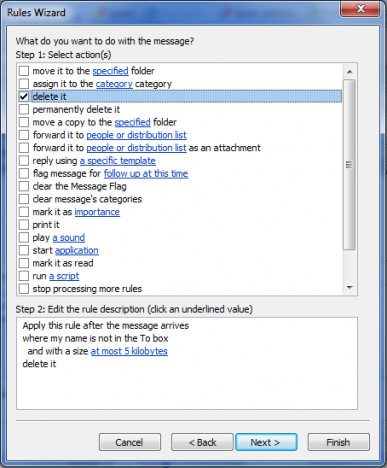
7. Under “Step1: Select exception(s)(I necessary)” section, check the “except I the subject or body contains specific words” box”. Under “Step 2: Edit the rule description (click an underlined value)” section, click to “specific words” link.
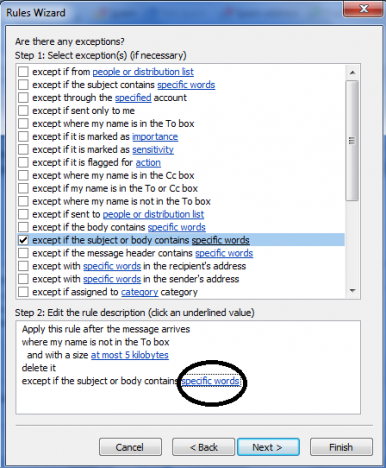
8. In the “Search Text” box prompted, under “Specify words or phrases to search or in the subject or body:” section, press your spacebar (or enter some alphabets, e.g. a, b, c…etc) and click “Add” button. Press OK to continue.
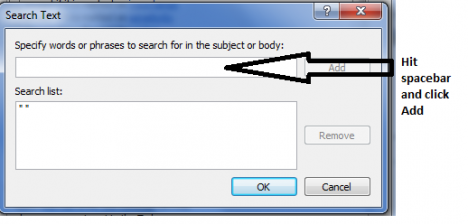
9. Users will thence key in the relevant name for the rule, e.g. Delete Empty Mail. Click “Finish” to complete the rule setting process.
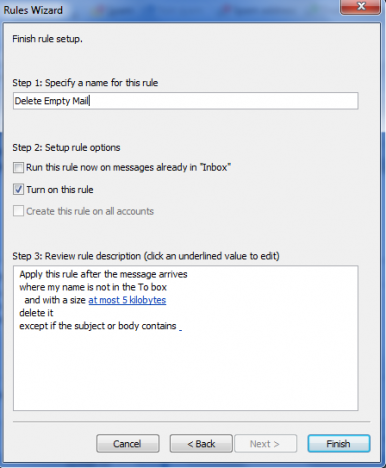
With this custom rule is set and applied, Outlook will automatically delete those empty messages where the users’ name is not in the To box and the message size at most 5kb. Users can run the rule set by going to Tools -> Rules and Alerts -> Run Rules Now.

0 comments:
Post a Comment